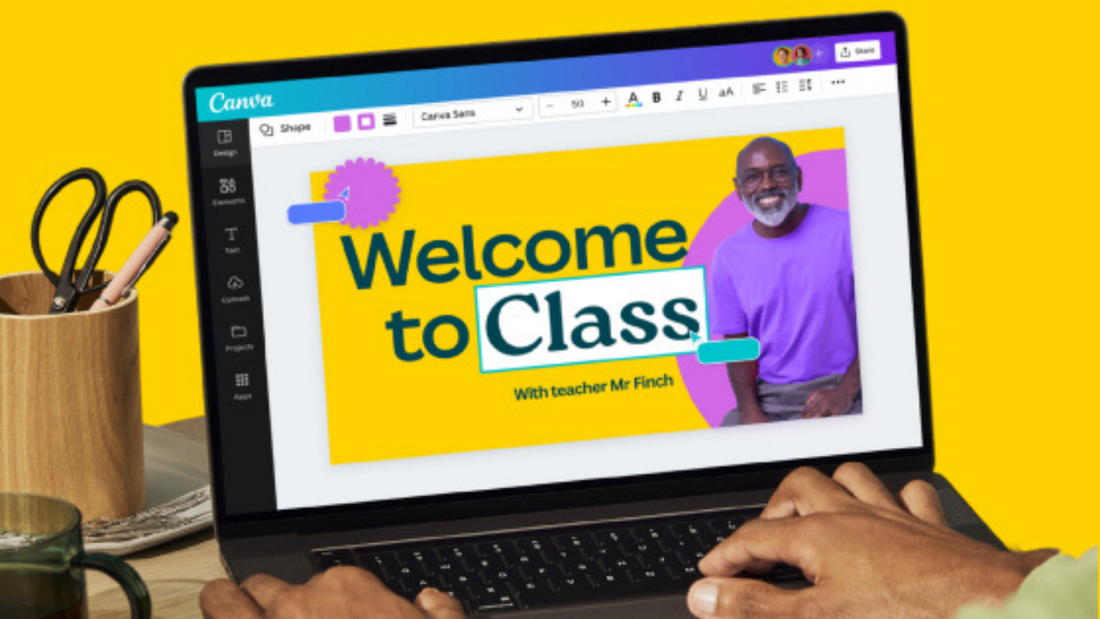
Canva is a graphic design platform used by many educators and students to create beautiful presentations and collaborate on projects. But does Canva work on smartboards? In this blog article, we will look at how to use Canva with smartboards, but also how to use Canva in the classroom with the concept of Canva 'canvas whiteboard'. We will explore how to integrate Canva into your smartboard setting and how this can build an interactive learning environment when used with the HKMLC Smart Board.
Canva is an online graphic design tool that allows users to create designs and graphics for presentations, infographics, posters, and other visual content. Its drag-and-drop interface and rich library of templates are especially appealing to educators looking to create dynamic, eye-catching lessons.Canva is a growing tool in the education community because it encourages creative, collaborative, and visual learning.
Does Canva work with smartboards? The answer is yes! In addition, Canva can be used with smartboards, allowing real-time interaction with designs in classrooms. Most modern smartboards can use touch-enabled features, so you can interact with parts of Canva’s designs—perfect for interactive learning sessions, collaborative projects, and dynamic classroom presentations. So, whether you’re teaching design or art, or just want to illustrate your lessons visually, Canva and smartboards create an incredible synergy.
When using Canva as a "canvas whiteboard", the digital platform acts as a blank slate that teachers and students can use to draw, write, and collaborate. Canva is somewhat like a physical whiteboard that lets you draw and write freehand, but with the added option to incorporate pre-made graphics, text boxes, and custom elements. With the canvas whiteboard feature, you can add creativity to the classroom in new ways that old-style whiteboards can’t. From sketching ideas to brainstorming concepts alongside your students, Canva gives you the freedom to make interactive, visual lessons.
Make sure the smartboard is connected to a computer or connected device with internet access to set up Canva. You can easily open the Canva app or website in your browser and design instantly. If you own a touchscreen smartboard such as the HKMLC Smart Board, this might be a perfect opportunity to directly explore Canva’s design interface by utilizing your finger or stylus to select, edit, and move elements across the screen. You can even share your Canva creations on the smartboard for a more shared, interactive classroom experience.
The HKMLC Smart Board has excellent compatibility with an extensive array of digital tools such as Canva for a seamless experience. Find out more about HKMLC Smart Boards and explore how it can improve your classroom technology.
Canva + HKMLC Smart Board: A Match Made in Classroom Heaven
To explore these features, the HKMLC Smart Board provides multi-touch input capabilities and built-in software for enhanced interactive lessons, along with advanced display resolution for stunning images with Canva. These tools allow teachers to create and deliver lessons that can seamlessly flow together and have students interact with the designs directly.
The HKMLC Smart Board even integrates with other popular education tools, making the use of Canva for Dentists and other educational tools just one part of the larger conversation. Collective teaching: Improve classroom interaction with the HKMLC Smart Board.

Canva and smartboards together have limitless creative possibilities! Educators can design personalized lesson plans, visual presentations, and interactive quizzes using Canva. Even better, you can create a collaborative design project, allowing your students to all work on the same Canva template, adding their own ideas at the same time.
Here are some other creative classroom ideas:
· Interactive Brainstorming: Treat Canva as a shared whiteboard where students can brainstorm and paste their thoughts.
· Group Projects: Canva designs can be created along with presentations on the HKMLC Smart Board.
· Visual Storytelling: Use Canva to create visual stories or timelines and walk through them interactively using the smartboard.
The HKMLC Smart Board's interactivity, coupled with the user-friendly aspect of Canva, will make for a fun and creative classroom experience.
No comments
0 comments