
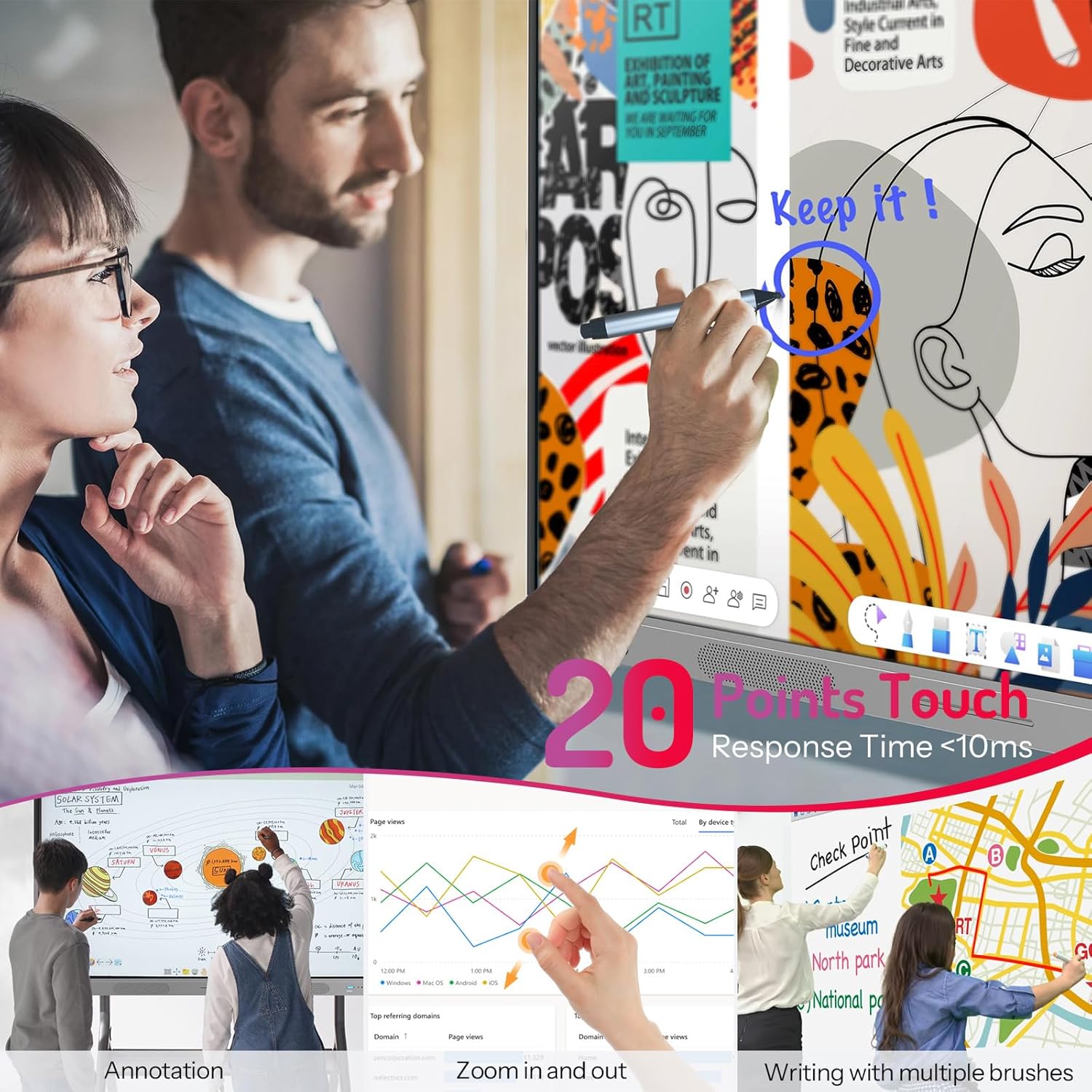
HKMLC enhances meetings by enabling the exchange of knowledge, insights, and ideas. Centered on collaborative efforts, HKMLC technology captures creativity, ideas, knowledge, and insights in a single session, making them readily actionable long after the meeting has ended.

Every participant in your meetings can engage with your HKMLC interactive whiteboard sessions, enabling them to comment, share files, annotate, brainstorm, and design. Effortlessly export your board and share it via email to maintain a record of your collaborative efforts.
Discover HKMLC’s meeting impact in a short video