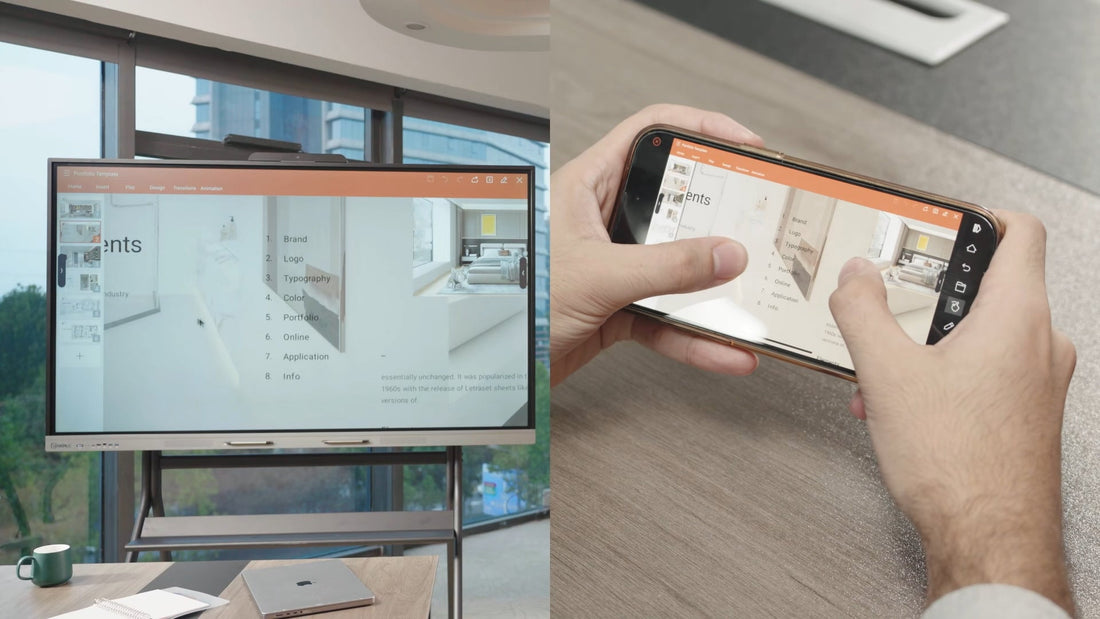
Wireless screen mirroring has become a critical feature for presentations, education, and collaboration in the digital age. The HKMLC Smart Board comes with a solid wireless projection which can directly display from smartphones, tablets or computers onto interactive whiteboard. This guide will show you how to set up HKMLC Smart Board screen sharing and how to optimize it in order to maximize productivity and engagement.
First, go to the Wireless Screen Share of the HKMLC Smart Board. This is usually available in the main interface or settings menu.
Scroll down to find the screen mirroring option for your device:
On Apple Devices: AirPlay for a seamless stream
Miracast or Google Cast — Android Devices
Windows/macOS: Use the native wireless display function.
To use wireless mirroring efficiently, please ensure HKMLC Smart Board and the device you are casting from are connected to similar Wi-Fi. Check your network settings if needed and modify if necessary.
Enable screen sharing on your device:
If you have an iOS device, you can swipe down and select Screen Mirroring.
For Android devices, open Smart View, Wireless Display, or Cast Screen.
For Windows, open the Projection Settings and click on Connect to a wireless display.

Once you see the HKMLC Smart Board in your available devices list, click on it to begin screen mirroring. You may see a confirmation message appear on both a smart board and the device.
Connected successfully, you will find provide 2 display options:
Full screen: Perfect for presentations and videos.
Spli-tScreen mode: Ideal for comparison and multitasking.
This is in windowed mode, allowing view for multiple applications.
These devices assist you to do the touch action with HKMLC Smart Board that helps you to control your projected screen from the board itself.
After your session, end the device connection at the Wireless Screen Share menu or manually stop the screen mirroring on your device.
Connectivity issues, even with seamless integration, may still occur from time to time. Here are some solutions:
Don't see HKMLC Smart Board when I Wanta Screen mirror? Ensure both devices are connected to the same Wi-Fi network.
Experiencing lag or delay? Reduce the number of connected devices on the linked network and ensure strong Wi-Fi quality.
Connection keeps dropping? Reboot the HKMLC Smart Board and the attached device.
Audio not syncing? Verify that the sound settings are configured correctly and that the board is designated as the primary audio output device.

Compared to regular smart whiteboard, HKMLC Smart Board provides a better wireless casting experience with:
Multi-device support for iOS, Android, Windows, and macOS.
Projection in high resolution for sharp and clear visuals.
Low-latency mirroring allows seamless, real-time behavior.
Touch and gesture support enhanced interactivity for meetings and classrooms
Try our interactive WIRELESS SCREEN SHARING! Check out the product page on HKMLC for more info on the recent features.
Wireless screen mirroring solution: The HKMLC Smart Board is designed to be a smart and intelligent tool to support modern working environments буюу workplaces, classrooms and room Collaboration spaces. That said, keep reading for more tips on how to supercharge your engagement and boost the facilitation of your screen-sharing process for productivity and seamlessness!
No comments
0 comments