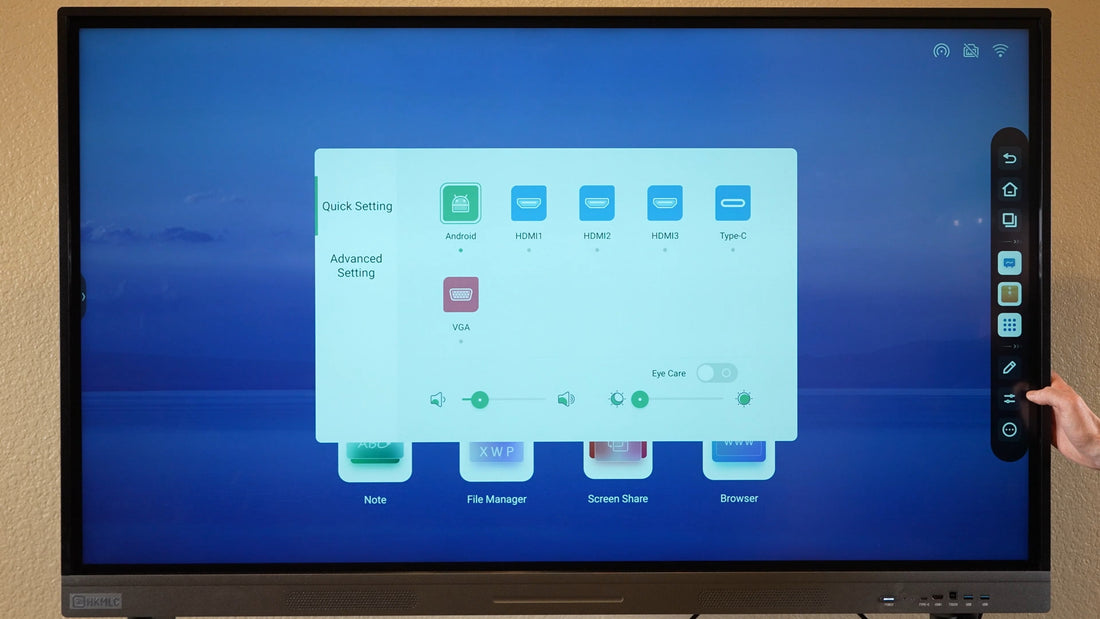
Wireless Wands of Love: Wireless Connections for Smart Boards in Education & Prof. Designed to be used and connect via Wi-Fi, the HKMLC Smart Board seamlessly connects faster, with all devices in the environment facilitated to connect easily for a powerful interactive experience. Setting up wireless connection of a smart board is supporting both in presentations, classroom lessons or for remote collaboration.
First, find the Wi-Fi settings section in the settings menu of your HKMLC Smart Board. From here you can manage network connections and set the smart board up to work wirelessly.
As soon as you are in Wi-Fi settings, the smart board will scan all the available networks. Make sure that your Wi-Fi router is on and within range for an uninterrupted connection.
Choose your desired Wi-Fi network from the list of available networks. If it is secured you are going to be asked to type the right password.
Enter the password and click Connect and await confirmation. Once connected, you should see an indicator or notification indicating that HKMLC Smart Board is now connected to the internet.
New HKMLC Smart Board Wireless Update Learn More
The Smart Board HKMLC allows you to configure static IP, DNS, or proxy for advanced settings if you need. You can control your networks and secure your networks better with these options.

After activating the smart board Wi-Fi, you may connect other devices like.
Screensharing Laptops, Tablets and Smartphones
Remote access cloud-based applications
Educational wireless collaboration tools to improve group activities
In addition, in search of extra connectivity, be certain to pair your Bluetooth codecs.
The HKMLC Smart Board is also Bluetooth pairable, so you can pair:
Wireless keyboards and mice for improved navigation
For systems with improved audio quality Bluetooth speakers
Wireless smart board features of HKMLC | Explore more features from hkmlc. Shop Now
Run a speed test, if necessary, and check for slogs in the network.
Troubleshoot a Wireless Internet Connection
If you are having trouble connecting, here are some possible workarounds:
Reboot the HKMLC Smart Board and router
Re-enter the Wi-Fi password
If the signal is weak where you are, you must be close to the router
So if you keep on facing such issues, it time to reset network settings
After that, once your HKMLC Smart Board associates with Wi-Fi, do not forget to save the setting so that it does not have to log in repeatedly. This will make sure the board connects automatically when powered on.
Looking for a smart board that would connect efficiently? Get Yours Today!
Whether you are teaching in a classroom or working in an office, the HKMLC Smart Board provides a versatile and convenient solution for collaboration and presentations, with the added benefit of a stable Wi-Fi connection that enhances its functionality. Easily set up to connect multiple devices and wirelessly integrated, the HKMLC Smart Board is an interactive whiteboard popular throughout the industry. Below are some helpful tips to make sure your smart board is ready to work wirelessly, making presentations, collaborative learning, and meetings more effective.
No comments
0 comments