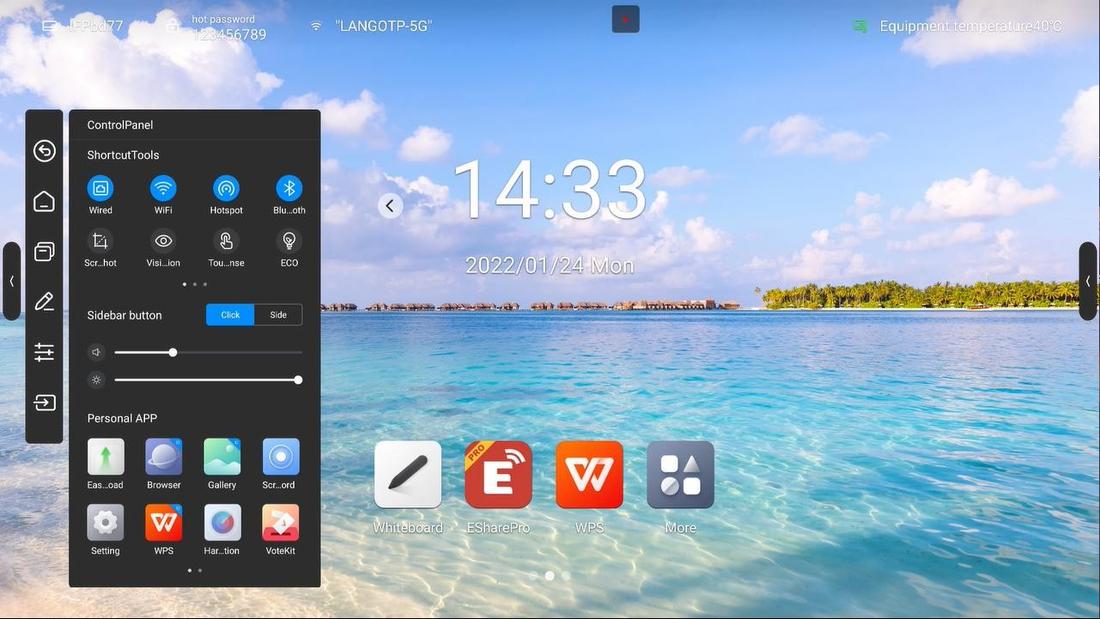
Customisable sidebars can greatly contribute to user productivity in contemporary touch user interfaces. Centralized access to HKMLC Smart Board components & applications to simplify report automation. This guide will show you how to customize the sidebar to your wanting.
HKMLC Smart Board sidebar: The sidebar is a multifunctional panel that allows users to access frequently used tools, shortcuts and applications with ease. Users can customize their sidebar to improve productivity from education, business presentations, or creative work.

To begin the customization procedure you need to access the settings base of the HKMLC Smart Board. It gives you the option to customize the layout, features, and accessibility of the sidebar.
ContentsHow to Change Default Sidebar Menu Functions These are usually aimed at providing quick access to annotation tools, file management, and connectivity options.
Customize your sidebar by adding shortcuts to frequently used apps and removing unnecessary apps. This gives you immediate access to the most relevant tools.
Organize icons according to your liking You can use drag and drop functions to more intuitively access the most important tools by placing them within easy reach.
Create direct links to open applications like a whiteboard app, an open browser, or file manager.
Modify the sidebar’s transparency to minimize distractions or change it to a more visible mode for easier access.
To keep the screen area cleaner when you want it that way, use the auto-hide mode, which hides the sidebar until it's needed. Or you could configure it to be permanently visible for easier access.
Make sure to test the sidebar after customising it so that all the selected functions and shortcuts work as expected.
In case you have issues or you want to restore sidebar layout, you can restore it to default in the customization menu.
The touch is not sensitive: Try updating the smart board firmware and restarting the smart board.

All of these things can be customized and adapted using the HKMLC Smart Board sidebar to suit your personal workflow and increase your workplaces efficiency. If you are a teacher, presenter or operate a business, a clear sidebar organization saves time and makes sure an individual person doesn’t end up laying eye at an instrument sometime throughout the course of your work.
Discover more with HKMLC smart board
HKMLC Smart Board: How To Get The Most Out of It Visit HKMLC’s official product page to discover more customization features and smart tools and elevate your interactive display experience!
No comments
0 comments