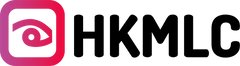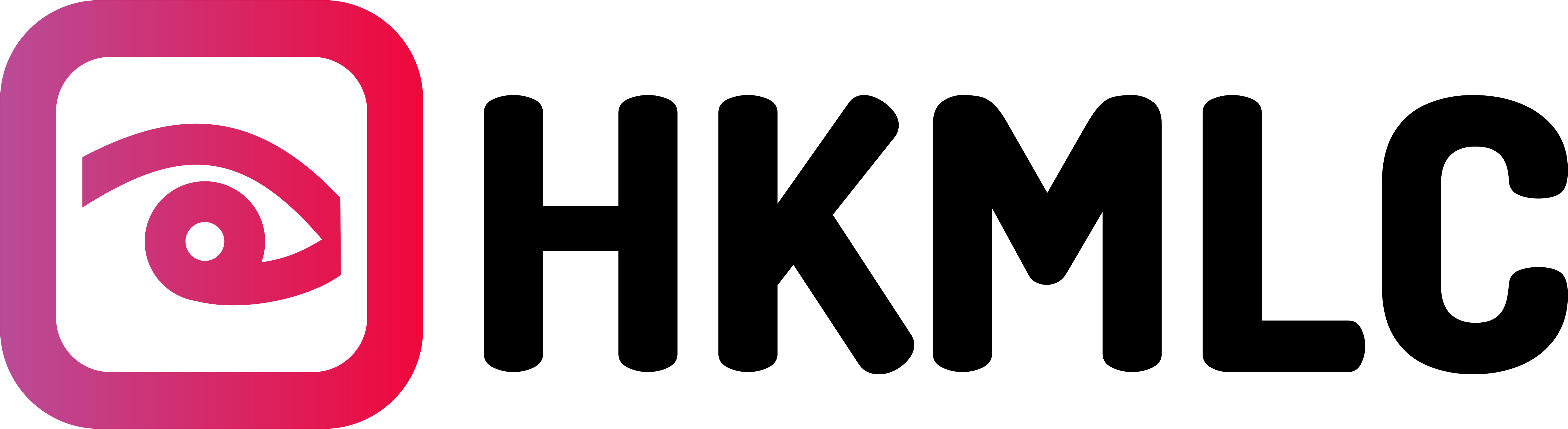In today’s fast-paced digital world, the use of simple, text-heavy slides is often insufficient to engage an audience effectively. Whether you're pitching a product, delivering a keynote speech, or hosting a team meeting, multimedia presentations are crucial for capturing your audience’s attention. By integrating sound, visuals, animations, and interactivity, a multimedia presentation can leave a lasting impact on viewers and ensure your message is delivered effectively.
This guide will outline the essential steps for creating a memorable multimedia presentation , review best-practice tools available, and provide actionable tips to elevate your next presentation.
Table of Contents
What Is a Multimedia Presentation ?

A multimedia presentation is the integration of various media elements—such as images, videos, audio, and animations—into a single cohesive presentation to enhance information delivery. Unlike static presentations, which rely solely on text and still images, multimedia presentations engage multiple senses, making them more dynamic and interactive. By combining different media types, a multimedia presentation example allows for a more engaging and impactful presentation experience.
Why Create a Multimedia Presentation ?
Using multimedia in presentations offers numerous advantages:
- Better Engagement : Multimedia elements such as videos and animations break the monotony of static slides and help hold the audience's attention.
- Improved Understanding : The brain processes visual and auditory information faster and retains it longer. Multimedia presentations simplify complex ideas and data, making them easier to understand.
- Interactive Learning : Interactive features such as polls or quizzes boost audience participation, creating a more engaging experience.
- Professional Appeal : A well-organized multimedia presentation demonstrates thorough preparation and professionalism, which can be highly persuasive in pitches or conferences.
Let’s walk through the steps to create a compelling multimedia presentation that effectively communicates your message.
7 Steps to Making a Multimedia Presentation
- Create an Outline
An effective multimedia presentation starts with a solid outline. Before diving into design, structure your content logically. This ensures your presentation flows smoothly and that each multimedia element enhances key points.
When outlining, consider the following:
- Content : What are the key points you want to emphasize?
- Media : What type of media (videos, infographics, animations) will best support each point?
- Sequence : How will you order your slides to maintain audience interest?
- Design : How will your slide layout and visual elements reinforce the message?
- Audience Engagement : Where can you incorporate interactive elements to engage the audience?
By planning ahead, the multimedia elements you include will enhance your presentation rather than distract from your message.
- Choose the Appropriate Software
Selecting the right software is key to creating a smooth and professional multimedia presentation . While tools like PowerPoint, Google Slides, and Keynote are suitable for static presentations, incorporating video, audio, and interactive elements may require more specialized tools.
Here are some top tools for multimedia presentations :
- PowerPoint/Google Slides/Keynote : These are traditional options, offering basic multimedia features like video embedding, slide animations, and transitions. They are user-friendly but may require additional plugins for advanced functionality.
- Canva : Canva provides a more intuitive design interface, complete with stylish templates, animations, and integrations with media apps like YouTube and GIPHY. It’s ideal for users with little design experience who want to create visually appealing presentations.
- Powtoon : This tool is designed specifically for animated presentations, making it perfect for creating dynamic, visually engaging content. Multimedia presentation examples created with Powtoon often feature custom animations and interactive visuals.
- Prezi : Known for its zooming presentation style, Prezi is great for non-linear, visually impactful presentations. It works well with video conferencing platforms like Zoom, making it a strong choice for remote presentations.
- Ai : This AI-powered platform automates slide design, ensuring that your content fits perfectly into customizable templates. It's a great option for business users who need to create professional-looking presentations quickly.
- Design Your Slides
Good design is a critical component of any successful multimedia presentation . Even with strong content, poor design can detract from your message. Follow these best practices for slide design:
- Color Schemes : Stick to colors that reflect your brand or theme. Tools like Coolors can help generate cohesive color palettes. Avoid overly bright or clashing colors that could distract from your message.
- Visual Themes : Use visual metaphors and themes to reinforce your message. For instance, if your presentation is about growth, you might incorporate nature-inspired imagery like trees or graphs that symbolize progress.
- Dynamic Layouts : Keep your audience engaged by varying slide layouts. Alternate between text-heavy slides, full-image slides, and slides with infographics or videos. Ensure consistency while maintaining enough variation to keep viewers interested.
- Prepare Your Media Elements
After designing your slides, gather the multimedia elements you plan to include, such as videos, animations, and sound effects. This step is crucial to maintaining a smooth workflow during the presentation.
Here’s how to prepare your media:
- Audio : Ensure clear, high-quality narration by recording in a quiet, echo-free environment. Use a professional microphone for the best results.
- Music : Background music can set the tone for your presentation, but be mindful of volume. Music should enhance the message, not overpower it. Always use royalty-free music if presenting to a public audience.
- Video : Pre-test videos to ensure smooth playback. High-quality video is essential for a professional presentation.
- GIFs and Animations : These can be used to highlight key points or as transitions. However, use them sparingly to avoid overwhelming your audience with too much motion.
- Write Concise, Impactful Text
When writing text for your presentation, remember that less is more. Your slides should complement, not replace, your spoken narrative. Keep your text concise and to the point, allowing your spoken words to provide additional details.
Key writing tips :
- Punchy Headlines : Keep slide titles short and impactful.
- Bullet Points : Break down complex ideas into concise bullet points.
- Readable Fonts : Use fonts that are easy to read, with good contrast against the background.
- Call to Action : End your presentation with a clear call to action or next steps.
- Incorporate Your Media Elements
Now it’s time to add the multimedia elements to your slides. Depending on the software you’re using, embedding videos, audio, and interactive elements should be straightforward. However, it’s important to test each media element to ensure it functions as intended.
Here are some tips for integrating media:
- Play Automatically or Click to Play : Decide whether media should play automatically or be triggered by a click. For example, an introductory video might play automatically, while a video demo could require a manual start.
- Preview & Adjust : Preview the entire presentation to ensure media elements are playing smoothly. Make adjustments to timing and placement as necessary.
- Review, Revise, and Finalize
Once everything is set, review your presentation multiple times to check for any issues. Look for the following:
- Technical Glitches : Ensure videos, sound, and interactive elements work seamlessly.
- Timing : Adjust your presentation length if it's too long or short.
- Audience Engagement : Are there moments where the presentation lags? Consider adding interactive features or visual aids to re-engage the audience.
After final revisions, practice delivering your presentation to ensure smooth pacing and comfortable delivery. If presenting remotely, test your technical setup to avoid surprises during the actual presentation.
Tools and Resources to Enhance Your Multimedia Presentation
A multimedia presentation is more than just slides and visuals. Here are additional tools to help elevate your presentation:
- Audacity : This free audio editing tool is great for cleaning up narration or adding sound effects.
- Adobe Spark : Use Adobe Spark to create quick, professional-looking video content for your slides.
- Mentimeter : Add interactive elements like live polls, quizzes, and Q&A sessions to your presentation with Mentimeter.
- Loom : Record your screen, webcam, and voice in one go for narrated remote presentations with Loom.
Creating an engaging multimedia presentation doesn’t have to be daunting. By following these steps and using the right tools, you can craft dynamic, memorable presentations that resonate with your audience. Start with content, focus on design, and enhance with multimedia elements. A well-executed multimedia presentation can make a significant difference in how your message is received and remembered.
Now it’s time to put these tips into action and create your next multimedia presentation !
Leverage the Power of HKMLC Smartboard for Your Next Multimedia Presentation
Transform your next multimedia presentation into an interactive, engaging, and memorable experience with the HKMLC Smartboard. With its state-of-the-art touch interface and seamless integration with a wide range of multimedia tools, the HKMLC Smartboard is your ideal partner in delivering presentations that not only capture attention but also inspire action.
Whether you are conducting a corporate training session, pitching to potential investors, or leading a classroom discussion, the HKMLC Smartboard enhances your ability to present complex information in visually dynamic and interactive ways. Take advantage of features like real-time annotations, digital whiteboarding, and multimedia content integration to make your presentations more effective and engaging.
Why Choose HKMLC Smartboard?

- Interactive Features: Engage your audience with direct interactions on your presentation slides.
- High Compatibility: Seamlessly integrates with leading presentation software including PowerPoint, Google Slides, and Prezi.
- Superior Display Quality: Ensures that your videos, animations, and graphics look stunning with high-resolution display.
- Ease of Use: Intuitive design and user-friendly interface make it accessible for presenters of all skill levels.
Don't just present; captivate your audience with the HKMLC Smartboard. Start creating presentations that are not only informative but also inspiring. Visit our website or contact our sales team to discover how the HKMLC Smartboard can revolutionize your presentation experiences and help you achieve your communication goals with precision and flair.
Elevate your presentations and turn every session into an opportunity for impressive engagement. The HKMLC Smartboard is more than just a tool; it's your partner in professional success.