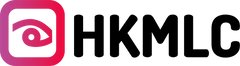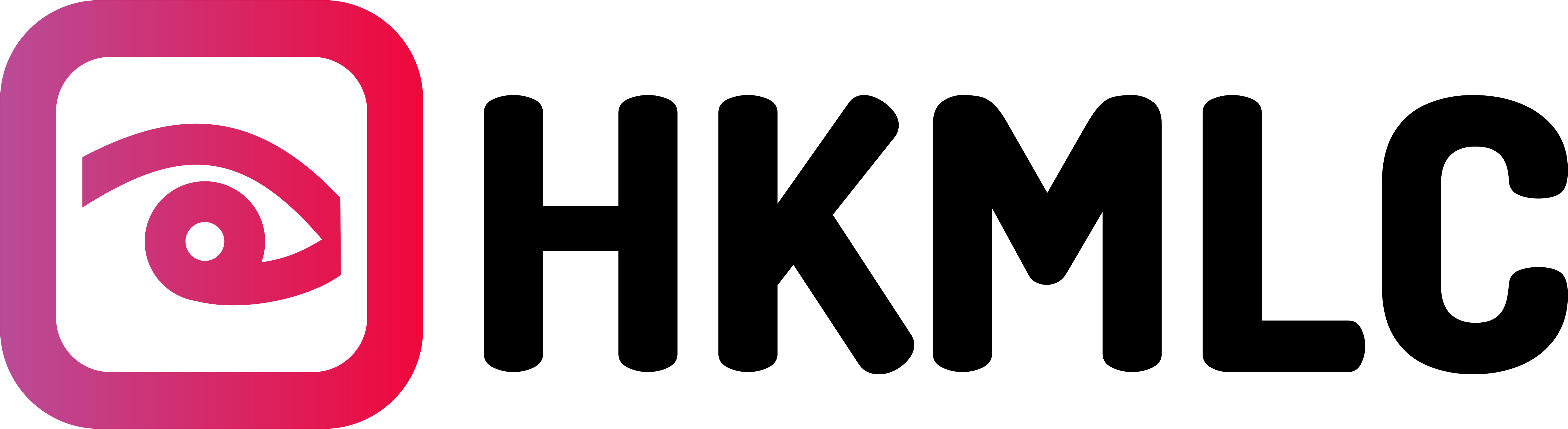Are you wondering, “Can I draw on the screen in Zoom?” Let's find out! Using the screen share during a Zoom meeting can be effective. It allows you to illustrate ideas, items, or information with pictures. This assists people in comprehending and engaging in the content. With the help of the drawing feature, you can create diagrams, charts, or sketches. Learn how to draw on a Zoom whiteboard below.
Table of Contents
Reasons Why Drawing on Zoom Is an Effective Tool
- Visual Communication:
One excellent approach is to use Zoom to share ideas and concepts. It comes in handy when teaching concepts that are a bit complex to explain. When you draw, you can then convey the specific message that you want to your audience. Once you learn Zoom how to make circles on screen, it is easier to comprehend your points and arguments to remember them later.
For instance, if you are showcasing a new idea for a product, you could draw a picture of the product and how it will function, as well as how it stands out from the rest. This can be useful for drawing the attention of your audience to the design of the product and persuading them of its efficiency. On the same note, it is easy to illustrate data or statistics using drawing to make them easy to grasp and memorize.
Zoom can also be helpful when drawing for those who are not used to the English language. When it comes to visuals, you can be understood better even if you are a non-native English speaker or do not master the language well. It can help overcome language differences and make communication more friendly for all the participants.
- Engagement and Interaction:
Incorporating concepts from Zoom probably assists in people getting more engaged and communicating with others. Drawing is a way in which you can interact with others, as it is something that is visible and can be accessed by others. This may assist in eliminating certain rigidity and establishing more cooperation and understanding. Moreover, people may engage more in discussions where past drawings prompt others to produce their ideas and opinions.
When you zoom in, you are working with a canvas every participant gets to touch and contribute to. This can go a long way in ensuring the members of the participant group feel like they are part of something special. Further, drawing can be a very effective and entertaining exercise, which differs from the typical meeting routine. When this is done, the people are usually attracted, focused, and attentive whenever they are having fun.
Zoom can also be utilized in drawing, which can help, for instance, introverted individuals as a helpful tool. This way, by using visuals, you can make your points without necessarily having to speak directly to the group. This can help people join the conversation and contribute their opinions and suggestions flexibly.
- Collaboration and Brainstorming:
Zoom is beneficial for collaboration and idea generation, as the drawing technique inspires it. It enables you to collaborate with other people in real time to develop working solutions and innovative concepts.
For instance, you can draw mind maps, flowcharts, and other graphics to assist you in analyzing and focusing on the most important information. This can be very helpful in organizations where working teams are faced with intricate tasks or innovative challenges.
Drawing on Zoom is a function that allows the creation of a whiteboard that the call members can use. This can be useful for collaboration and meetings where people have to gather together and contribute to a project more organically. Moreover, there is increased creativity and innovative ideas as you try to draw out your ideas on paper.
Zoom can also be used to help remote teams. This means you can explain something more efficiently by using visuals, even if you may be sitting in different offices. This can assist in strengthening the group cohesiveness and thereby enhance the cooperation amongst the teams.
- Note-Taking and Documentation:
Zoom can also be used as a tool for writing notes and documentation while drawing on it. There is a drawing tool that allows you to make diagrams, charts, and other illustrations of the significant points that will be discussed in the meeting. This would assist you in recalling the details that were discussed and would help share them with people who could not attend the conference.
Drawing on Zoom is fairly simple, and it means that you are essentially documenting your meeting. It can be particularly useful in capturing decision-making and follow-up actions on specific issues. Besides, the drawings can be helpful at the end of the meeting when people need to refresh the material discussed or to go through it.
Zoom can also be used to pull on where one is not that effective in note-taking skills. In this way, instead of writing everything down on a piece of paper, you have the liberty of summarizing all the main points using the visuals. This can enable you to be aware of the conversation and avoid missing certain information that was said.
- Accessibility:
Engaging Zoom as a resource can always help make your presentation more inclusive and available. For instance, audiences who are deaf or hard of hearing will prefer to take their points from your presentation in forms that they can visualize easily. However, if the drawing has text on it, those who are visually impaired may be able to use a screen reader to interpret the contents of the drawings.
Zoom sketches can also be very helpful to learners with minimal English-speaking abilities. Expressing messages through pictures is easy, and you do not have to worry much about how fluent you are in the language. It will also assist in minimizing language barriers because all participants will be encouraged to work within their region.
People with cognitive disabilities can also benefit from drawing on Zoom. Visuals make it easier to understand and even remember the information being passed on, which can assist in providing the necessary change in access to education and employment for people with disabilities.
- Fun and Engaging:
Zoom is an interesting way to make one’s meetings fun and a little more artistic by drawing on it. It can make a difference from the mainstream and is simple. It can also be enjoyed while performing, perfect for relaxation. If you use pen and paper to draw, you are making people’s experience much more engaging and immersive when using Zoom.
Using drawings in Zoom can also help enhance team motivation and engagement. Anytime people are having a good time, they would want to be in a position to do more of it, and this equals motivation. This can go a long way towards increasing job satisfaction and productivity within the workplace.
Another solution that can help draw on Zoom is a stress—and anxiety-decreasing tool. Creativity has been described as an approach to work that reduces stress, including situations that have reached a tipping point. This can be effective in making the meetings more fun and less tiresome for the participants.
- Real-Time Feedback:
Another way to get instant feedback on the ideas you have developed on Zoom is by drawing on them. As you draw, you get to know how your audience is responding to the content you are creating. If they are lost or if you notice the first-time attendees nodding off in the meetings, you can alter your presentation as you go. This can assist you in making certain that your intended message is being conveyed effectively to the other party.
Using Zoom can also be useful for determining where you might require more information or clarification. It is crucial to observe how the audience is reacting to your presentation, as that way, you will be able to continue presenting in a manner that the audience will find favorable.
Zoom can also effectively refer to the process of drawing in as a way to foster positive relationships with the intended audience. Audience response is more trusting and receptive when the encounter with the communicator is personal and interactive. This can help you be much more effective in creating a positive attitude that may tend to linger.
- Cost-Effective:
Using Zoom as a tool is a smart way to get more value out of your meetings. There is no need for extra equipment, such as microphones or cameras, and the application can be run by any person with some degree of familiarity with Zoom. This makes it ideal for implementation in any business or organization, irrespective of its size in the market.
Zoom drawing also has less impact on the environment than other means of meeting. This will also help cut down on carbon emissions since there would be less need for traveling. Moreover, relying on Zoom, there is no need to rent meeting rooms or spend money on catering services.
It is useful when used in this way and may be applied in any environment. Whether you are leading a team meeting, conducting training, or giving a presentation, using illustrations from Zoom can greatly improve the conveying of some concepts and capture the audience’s attention.
How to Draw on Zoom?
So, now you know the answer to your query: can I draw on the screen in Zoom? Using Zoom as a drawing tool is valuable since it supports your communication and collaboration during meetings. Learn how to annotate on Zoom below. Here's a guide on how to draw on Zoom using different devices and during screen sharing:
On an Interactive Whiteboard
- Open Zoom: Start the Zoom app on your whiteboard.
- Start or Join a Meeting: Create a new meeting or join an existing one.
- Share Your Screen: Select "Share" and choose "Whiteboard."
- Start Drawing: Use your stylus to draw directly on the whiteboard.
- Annotate Apps: Share your entire whiteboard to draw on other apps.
On a Mac or PC
- Start a Meeting: Invite your team to a Zoom meeting.
- Share Screen: Click "Share Screen" and choose "Whiteboard."
- Choose a Tool: Select a drawing tool (like a pen or text).
- Start Drawing: Use your mouse or trackpad to draw.
- Stop Sharing: Click "Stop Share" to end screen sharing.
On an iPhone
- Start a Meeting: Begin your Zoom conference.
- Access Whiteboards: Click the "..." button and select "Whiteboards."
- Create or Join: Choose a whiteboard or create a new one.
- Set Settings: Decide who can edit or view the whiteboard.
- Open and Collaborate: Select "Open and Collaborate" to start drawing.
Note: You can only view whiteboards on mobile, not edit them.
On an Android Device
- Start a Meeting: Begin your Zoom conference.
- Share Whiteboard: Click "Share" and select "Share Whiteboard."
- Choose a Tool: Click the pen icon to select a drawing tool.
- Start Drawing: Use your finger to draw on the whiteboard.
While Someone Is Screen Sharing
- Start or Join a Meeting: Begin or join a Zoom conference.
- Share Screen: Tap "Share Screen."
- Select Content: Choose what you want to share.
- Activate Annotations: Select "Annotate."
- Draw or Write: Use drawing and text tools to add notes. You can also learn Zoom how to make circles when sharing screens.
- Clear Annotations: Select "Clear" to erase drawings.
Effective Scenarios to Use the Draw Feature
- Brainstorming and Idea Generation:
The draw feature can be a valuable workspace for brainstorming and generating new ideas. If applied effectively, it has been proven to foster creativity and innovation and enhance problem-solving through collective brainstorming. The draw feature is also useful for brainstorming, especially when it is employed to draw mind maps. Mind maps are graphic displays of information and concept connections, known as concept maps.
To make a mind map, draw a keyword or subject that encompasses the whole area of the screen. Next, expand from the central notion to incorporate related ideas and concepts.
You can use different colors and shapes to represent different types of information on the map. Mind mapping can be very helpful in clarifying thoughts, finding patterns, and developing new ideas.
- Explaining Complex Concepts:
The draw feature can be a great asset when teaching and explaining abstract concepts. Used appropriately, it can facilitate comprehension, interaction, and retention of information.
That is why one of the most effective strategies for using the draw feature to explain some concepts is to make diagrams and charts. Graphics such as diagrams and charts help present data, associations, and activities more articulately.
For instance, a flowchart can show how a certain process is done, while a Venn diagram can compare two or more ideas. Another approach to using the draw feature to explain difficult-to-understand concepts is through comparisons.
- Collaborative Problem-Solving:
The draw feature is an effective communication tool for working together to solve problems. If managed properly, it can create integration, promote entrusting work, and embrace creativity. A collaborative whiteboard is an effective way of using the draw feature for coordinated problem-solving.
It is an interactive tool in which all participants can draw and write on a board in real-time. Conducting brainstorming through a whiteboard makes the process more engaging, as members can draw and solve problems together.
- Remote Workshops and Training:
When it comes to remote expert collaboration, remote workshops, and training, the draw feature can be helpful. When applied appropriately, such strategies assist in making content more interesting, engaging, and useful. In the case of remote workshops or training, the draw feature can be utilized to create Infogrames. This makes it easier to explain ideas and has shown that visual aids facilitate comprehension of issues and provision of information.
For instance, you can use the draw feature to draw diagrams, charts, or mind maps that help you make key points. Another application of the draw feature in the spread of remote workshops and training is conducting hands-on exercises. With the draw feature, you can help learners demonstrate knowledge through hands-on activities facilitating learning processes.
- Presentations and Demonstrations:
The draw feature is quite beneficial for presentations and in times when a demonstration is needed. In proper use, it can be used to build communication, interest, and comprehension among its users. Another way of using the draw feature during presentations and demonstrations is making use of it to emphasize.
It also allows pointing at some data on the shared screen, which is useful when participants need to pay attention to specific values. Illustrating presentations and demonstrations is another good way to use the draw feature.
- Virtual Meetings and Conferences:
The draw feature can be quite useful for virtual meetings and conferences. In the right contexts, it can foster communication, interest, and participation between individuals or groups. In general, the most convenient way to apply the draw feature for virtual meetings and conferences is to develop engaging icebreakers or team-building tasks.
With the draw feature, you can create exciting activities that make participants know each other and have some trust. Another example of using the draw feature for virtual meetings and conventions is writing notes and outlining the meetings.
- Remote Learning and Education:
The draw feature can also be used in other areas where drawing remotely is needed, such as in education. If applied correctly in the classroom setting, it can make learning fun and engaging.
Of the draw features useful for remote learning and education, the most impactful is the ability to create fun and exciting lessons. The draw feature enables you to describe a concept visually and give the students a visual demonstration of how they should proceed in the learning process, for example.
An excellent way of encouraging student participation in remote learning and education while using the draw feature is through next-draw incentives. By utilizing the possibility of working with a shared screen, you let students actively collaborate, which improves the learning process significantly.
FAQs
How do you write on a Zoom Whiteboard?
To write on a Zoom whiteboard, you first need to join a meeting. Once in the meeting, look for the "Annotate" or "Share Screen" button. Click on it to access the tools for writing or drawing. Then, select the "Pen" or "Text" tool and start writing on the shared screen.
Where can I find a Zoom Whiteboard?
You can find the Zoom whiteboard within a Zoom meeting. After joining a meeting, look for the "Annotate" or "Share Screen" button. Clicking on it will show you the whiteboard where you can draw or write.
Can I draw on the screen in Zoom?
Yes, you can draw on the screen using Zoom. The draw feature is available for both participants and hosts. To draw, simply join a meeting, activate the tools for writing or drawing, and select a drawing tool. Then, you can use your mouse, touchpad, or stylus to draw on the shared screen.
Conclusion
Drawing on Zoom is a powerful tool for improving communication and collaboration. It allows you to visually represent ideas, concepts, and data, making it easier for participants to understand and take part in the content. By using the drawing feature, you can create diagrams, charts, and sketches to explain your points and make your presentations more interesting. It also promotes a more interactive and collaborative environment, encouraging participants to share their thoughts and ideas.