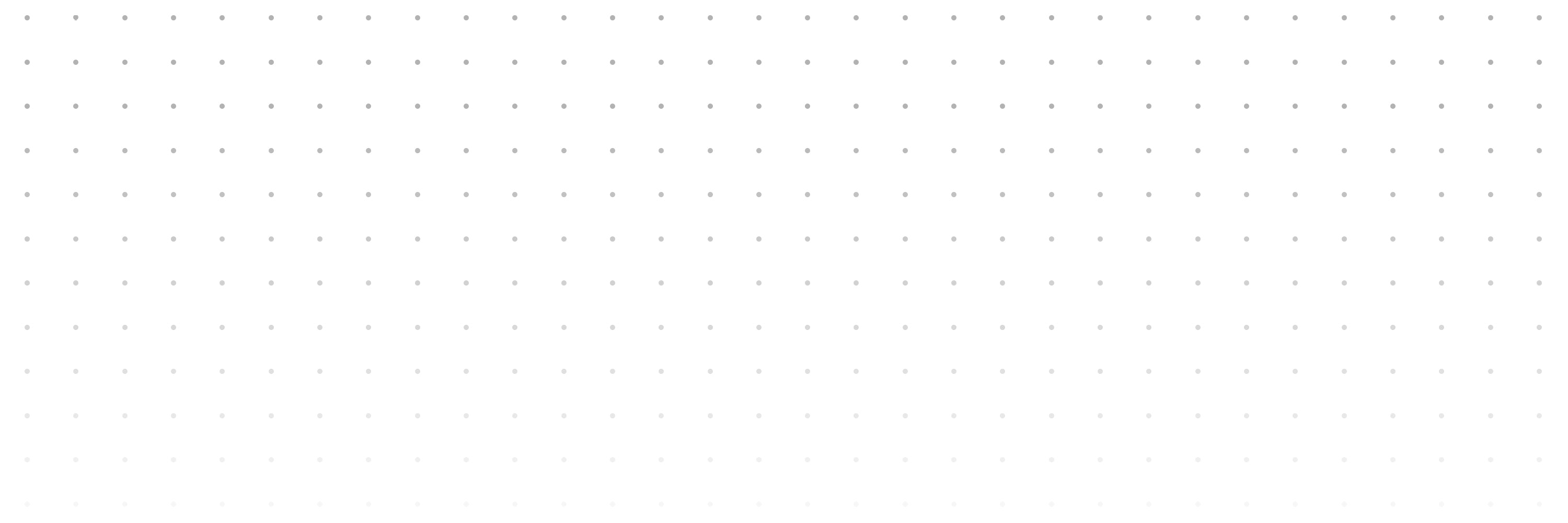
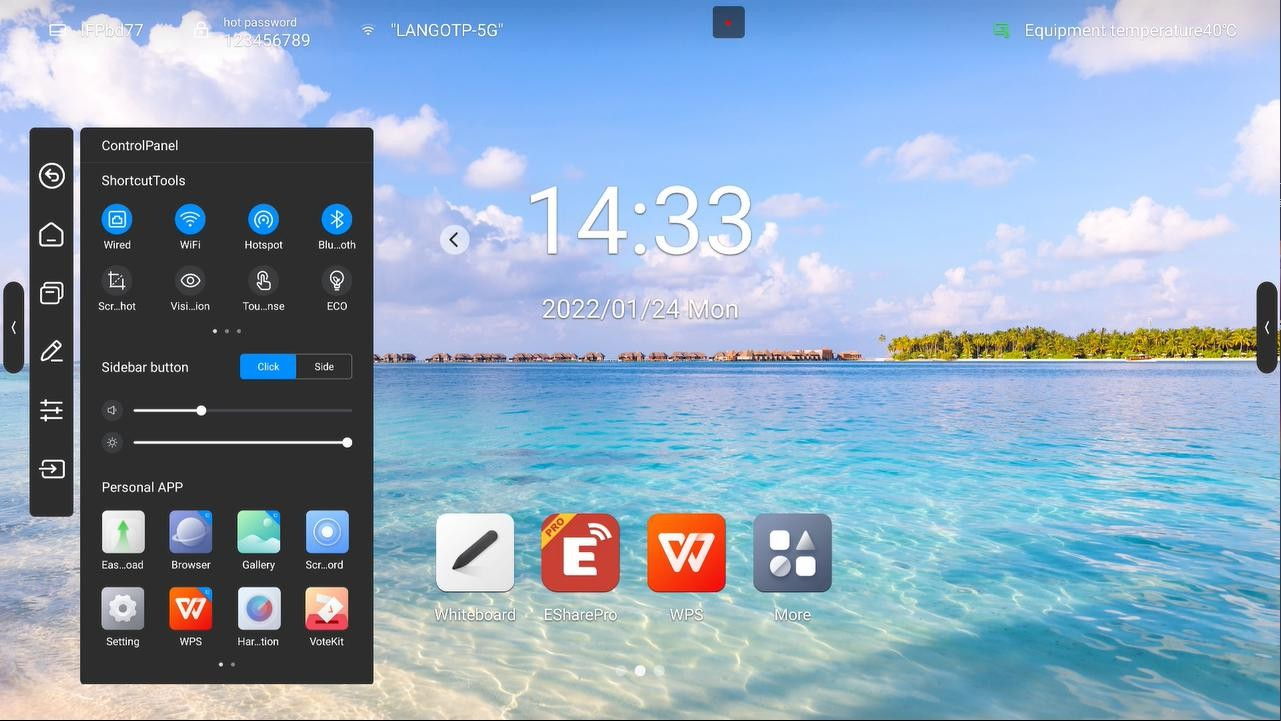
Click it once to return to the previous step of the operation until back to the home page or the starting position of the operation;
No matter which page you are currently on, click on the home page icon and quickly return to the Android home page.The current application goes back to the background that users can retrieve in multitasking;
Go to the system multitasking page to view and manage the running applications in the background;
Enter the annotation mode, please refer to the "annotation function"
Click the control panel icon to ecpand the display control panel on the current page.The control panel consists of three modules : ShortcutTools,“VOL&BRT”, and Application list;
Click the sidebar to expand style setting: When opened , the expansion button displays when the sidebar is folded, you can click the button to expand the sidebar
When off, hide the expansion button when the sidebar is folded , slide out from the left and right edges to the middle to expand the sidebar
To display all the application , click to open application, press the application with the Apps marked in blue, you can open the application in the small window;
Click the signal source icon and the signal source list will appear(connected source is highlighted),click to enter the corresponding channel;