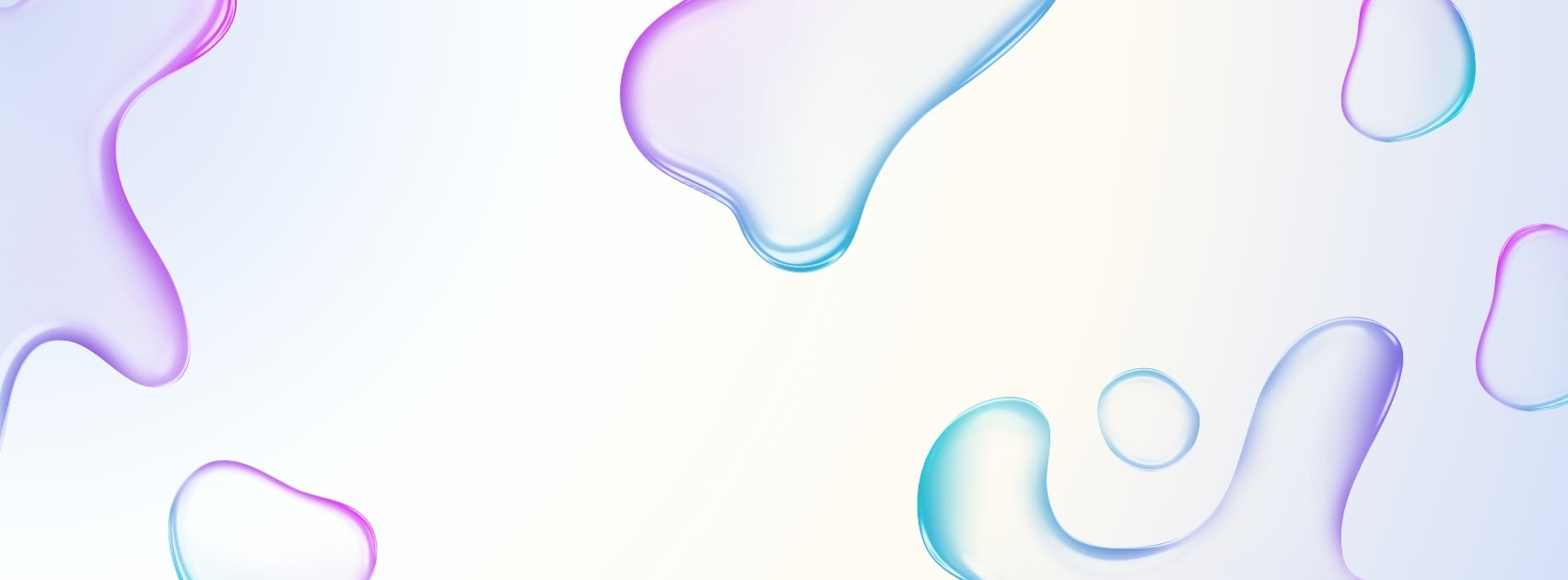The HKMLC Smart Board is equipped with an array of quick settings designed to enhance user experience and provide rapid access to frequently used functions. These settings cater to a variety of needs, from accessibility and security to display management and audio control.