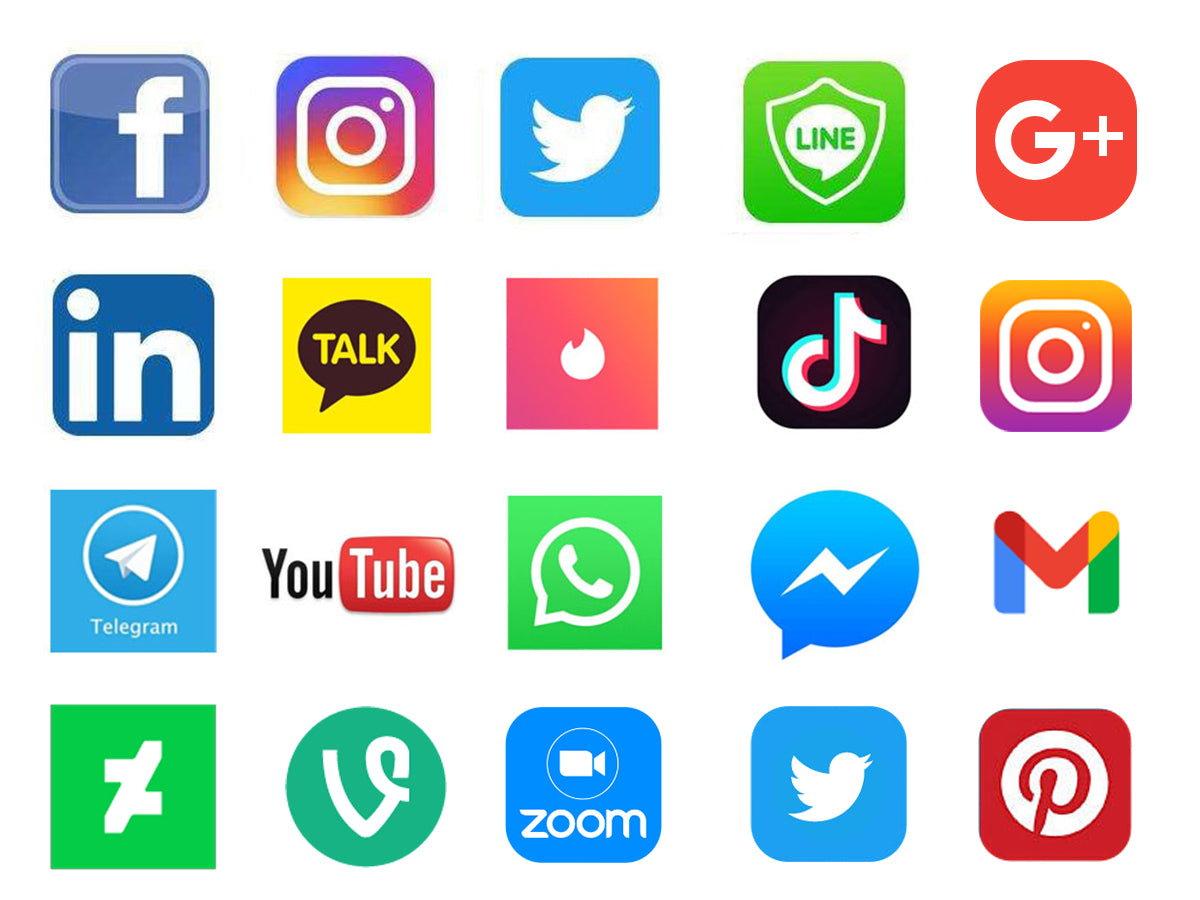The HKMLC Smart Board supports many popular educational apps, including Canvas, Google Classroom, Blackboard, and Flipgrid. We continually update our list of supported apps, so be sure to check out our comprehensive list and let us know if you have any suggestions.
Pro Tip: If you're tech-savvy, you can also enable the Google Play Store on your HKMLC Smart Board to explore and install additional third-party apps.