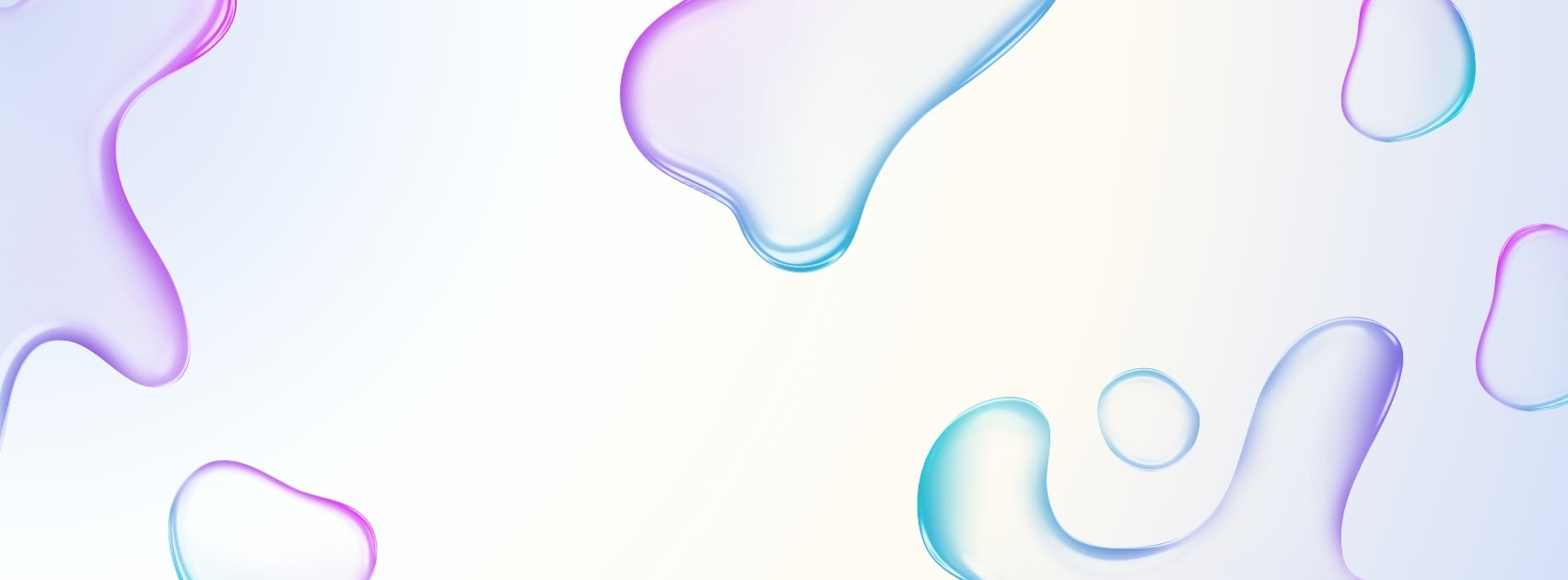The HKMLC Smart Board enhances functionality by allowing easy integration of external storage devices, such as USB flash drives. This feature is especially beneficial for users needing additional storage or direct access to files from external sources in various settings.