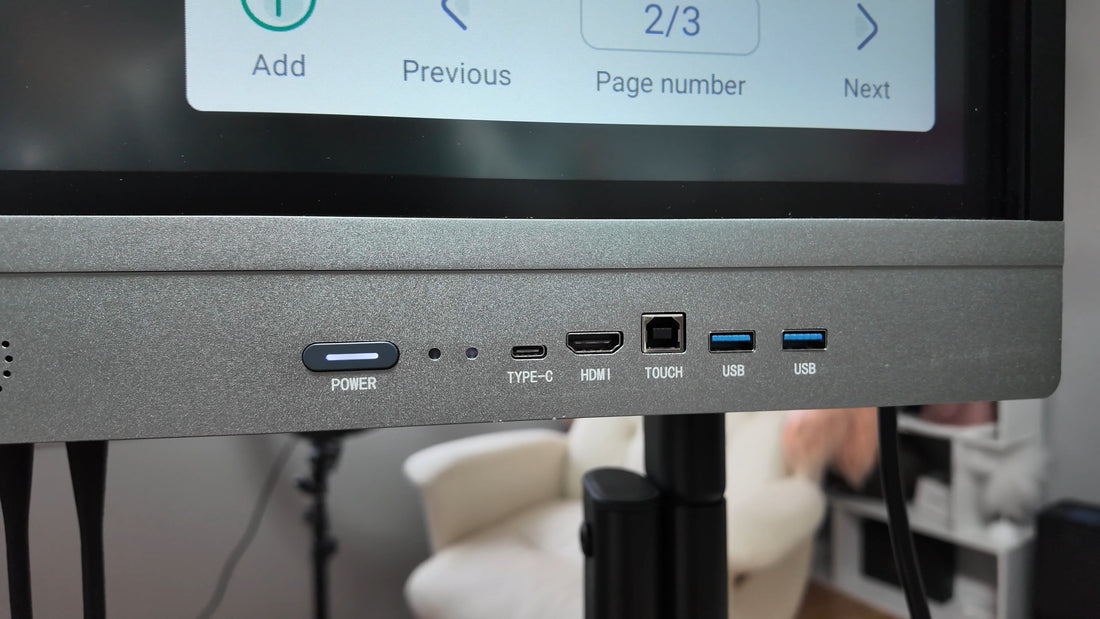
Some features of the HKMLC Smart Board introduce you to the breakthroughs in technology for education and business settings. Its HDMI connectivity is one of its biggest advantages, enabling seamless video and audio transmission to external devices such as laptop, desktop, and projectors. This guide will teach you how to use the HKMLC Smart Board setup with HDMI and have a fail-proof connection to achieve the best experience possible.
HDMI (High-Definition Multimedia Interface) is the most dependable, high-quality method for transmitting video and audio signals. The following are the user experience when using HDMI with the HKMLC Smart Board.
Example of visualization used in presentations and lessons
Perfect synchronization of audio and video
Low-latency touch input with interaction (if supported)
Stable connection from house without interference from wireless

Before making these connections, please ensure your Smart Board has an HDMI port, and you also need to verify the port on your Smart Board (HDMI 1.4, 2.0, or 2.1), so that you can pair it with your equipment.
You’ll also require a high-quality HDMI cable and a compatible device such as:
Laptop (Windows/Mac)
Desktop computer
Projector
Tablet (HDMI adapter, if required)
Audio / Video Ports and Cables: Plug one end of the HDMI Cable into your external device.
Plug the other end into the HDMI input port on the HKMLC Smart Board
If the board has more than one HDMI port, pay attention to which one you’re using.
Select Input / Source on Smart Board
Select the appropriate HDMI input (e.g. HDMI 1, HDMI 2, etc).
Adjust your external device display settings to the selected resolution for the best clarity.
(Optional) If audio will also be transmitted, make sure the audio output is set to the Smart Board speakers.
To ensure both audio and video are working fine, play a video or a presentation.
If you’re working with a touch-enabled setup, try out the interactive components.
Change the screen resolution, brightness, or contrast to improve its quality.
Change the audio settings to ensure that you can hear and hear the Smart Board sounds.
At this point, gently disconnect the HDMI manually from the Smart and external devices.
Store the cable correctly so as to not damage it.
So below are some troubleshooting steps in case of a no signal, flickering display, no sound, etc.
Inspect the HDMI cable for physical harm.
Try using a different HDMI port on the Smart Board.
Make sure the external device's HDMI output is on.
Reboot both your Smart Board and your external device.
Guide to update display drivers in laptop or PC
HKMLC Smart Board has great flexibility, also with HDMI connectivity, it is a high definition reliable experience. Ruthless conference meeting or zoom interactive lesson — It’s crucial to configure HDMI right for flawless working.
Visit HKMLC’s official product page, where you can find more accessories and smart board solutions. We provide advanced features for your personalized needs!
No comments
0 comments