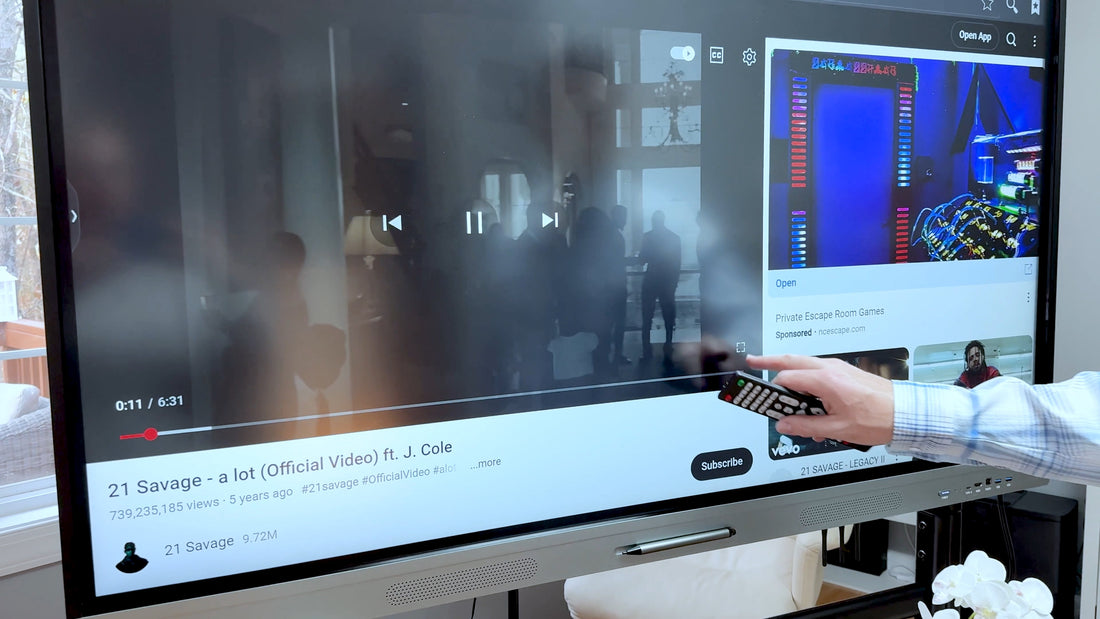
The HKMLC Smart Board is an interactive device for classes, meetings and presentations. Its graphic features are simply fabulous, but when you bring some audio gadgets in your kit, it will take your experience another notch with better sound, better interaction and better communication. A proper setup also ensures unimpeded playback if you have external speakers, Bluetooth sound systems, or microphones.
A high quality audio is also an essential part of communication on meetings, interactive learning or presentations. Sound Accessories Hearing Together, Loud and Clear – Users can amplify voices and hear everyone clearly, no matter how far the participants are away.

How to Connect Audio Accessories: Find Ports on Your HKMLC Smart Board
If you prefer wired speakers, just connect them via audio jack or HDMI ARC port on the Smart Board. They will be listed in the audio settings similar to the USB method (once connected) so go back to Settings > Sound > Output Device and choose the external speakers.
For a wireless setup, Bluetooth speakers and microphones are a good option:
After the tourney is connected, perfect the settings:

Always use a wireless or wired microphone to project your voice clearly while conducting lessons and business presentations. To connect:
If you are having trouble hearing audio:
If you want to get a good audio experience then HKMLC certified wireless speakers, Bluetooth microphones, external sound bars and other accessories. Explore our entire line of audio accessories on our official page: HKMLC Smart Board Accessories.
The HKMLC Smart Board Greatly Improves User Experience in Meetings, Classrooms, and Corporations When Complemented With the Right Audio Accessories When integrating (or if you are using) Bluetooth sound systems, external microphones or wired speakers, it is necessary to ensure that clear and high-quality sound is provided.
Now getting professional, Seamless sound with your HKMLC Smart Board has now become easier than ever! Visit HKMLC Audio Accessories for more information.
No comments
0 comments