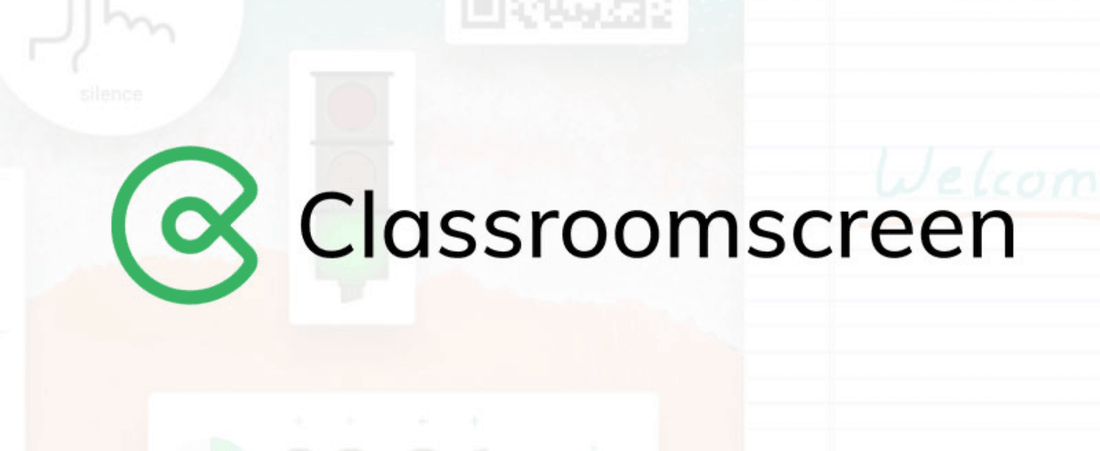
Do you want your classroom management system because your students lose focus? You might find Classroom Screen to be your just-in-time tool. It combines different tools we use for teaching, such as timers, whiteboards, and noise meters, into an easy-to-use platform. It's time to take a look into Classroom Screen and how you might incorporate it as a teacher.
Will classroom screen be useful to my class? Who doesn't love a favorite color and hide an interesting tool? Classroom screen has been around for a few years now. Educators have flocked in their thousands to this simple, but effective site with one tab, where you can easily generate everything your classes could ever need. All the teacher tools When starting on classroom screen all you have to do is startup the free tool, select some of these across the top menu and marvel at how things appear almost like magic (whatever that might be) that basically finds what teachers desperately want in pretty much every lesson – kids attention and focus.
Classroom Screen is an all-in-one tool that will make your life as a teacher (hopefully) a little bit easier. It includes countdown timers, random name selectors and QR code generator etc. They assist you to manage your classroom activities with ease, whether you are teaching in person or remotely. The Classroom Screen app is great for making lessons easier and keeping students engaged. This is why it should be the top choice for 21st-century classrooms.

Best Feature in Classroom Screen App — Increases Interaction Among Students The countdown timer keeps group work on track; the noise level monitor is able to remind students to be quiet. It's also another useful type of random name picker to simply make sure each student has an opportunity to contribute.
Are you considering to take your teaching tools one step further? The HKMLC Smart Board works seamlessly with Classroom Screen to create an even more immersive experience.
Classroom Screen is so easy to set up in your classroom. Once you are logged in, you're able to configure your screen based on your exact lesson plan. Change the background, add some helpful widgets all while saving your preferences on what you like for your classes. The customization allows easy switching from lesson to lesson seamlessly. Picture the use of a to-do list widget to help students stay focused, or being able to write directly on the screen for more complicated ideas.
Try the HKMLC Smartboard for a better teaching experience. They are supposed to take your classroom sessions up a notch.
You can keep your students engaged by integrating the Classroom Screen interactive tools into your lessons. Polls and task lists promote engagement, and a whiteboard enables you to visually communicate key points live. According to research, using interactive tools like these increases student engagement by approximately 30%. No matter what you’re teaching, from math to science to language arts, this is sure to spice up your lessons.
This means that if you use Classroom Screen with tools like the HKMLC Smart Board, your classroom will be lively.
No comments
0 comments